Timeline Visualization
Visualize your clips chronologically with an interactive timeline that provides powerful navigation and editing capabilities.
Visual Timeline
Section titled “Visual Timeline”Toggle timeline view (Cmd+Shift+T) to see clips arranged chronologically. Clips are automatically assigned to tracks based on tape name (first letter).
Zoom Controls
Section titled “Zoom Controls”Powerful zoom capabilities for detailed inspection:
- Cmd+Scroll or Option+Scroll to zoom in/out
- Pinch gesture support on trackpads
- Zoom to cursor position for precise navigation
- Reset zoom button to return to default view
- Zoom range from 100% to 10,000%
Panning
Section titled “Panning”Click and drag or use trackpad scrolling to navigate the timeline horizontally. Large gaps (>15 minutes) are automatically compressed to save space.
Clip Selection
Section titled “Clip Selection”Click timeline clips to select corresponding table rows. Selected clips are highlighted, and hovered clips show preview information.
Duration Display
Section titled “Duration Display”Clip durations are shown in tooltips when hovering over timeline clips, providing quick access to timing information.